User Profile
Audience: All Immuta users
Content Summary: The User Profile page contains personal information about users, including their contact information, SQL account information, API Keys, and pending requests. This page highlights the features of a user's Profile page in the Immuta UI.
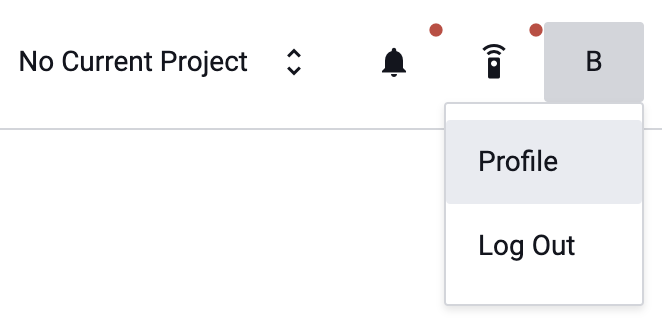
User Details
The SQL Credentials tab and the API Key tab display the following information about the user in a pane on the left of the page. With the exception of the HDFS Principal, Snowflake Username, or Databricks Username, this information may be edited by the user at any time.
- Name: The user's full name.
- Email: The user's email address.
- Position: The user's current position.
- Last Updated: The time of the user's last profile update.
- About: A short description about the user.
- Location: The user's work location.
- Organization: The organization that a user is associated with.
- Phone Number: The user's phone number.
- Databricks Username: The user's Databricks username. Only an admin may set this field.
- HDFS Principal: An HDFS principal that is linked to the user's Immuta account. Only an admin may set this field. Your HDFS User Principal is used to provide access to Immuta's HDFS Integration. Although you cannot change or remove your HDFS principal (it must be set by an Administrator), you can associate it with a project purpose to access data in HDFS under that purpose.
- Snowflake Username: The user's Snowflake username. Only an admin may set this field.
- Starburst (Trino) Username: The user's Starburst (Trino) username. Only an admin may set this field.
- Azure Synapse Analytics Username: The user's Azure Synapse Analytics username. Only an admin may set this field.
- Redshift Username: The user's Redshift username. Only an admin may set this field.
- Receive System Notifications as Emails: The user can opt to receive email notifications.
SQL Credentials Tab
In order to connect to the Query Engine, each user must create SQL credentials. SQL credentials can be accessed by clicking the SQL Credentials tab in the center pane.
For more information on SQL credentials, see Managing SQL Accounts.
API Key Tab
API keys allow for a secure way to communicate with the Immuta REST API without requiring the username and password. Each key can be revoked at any time and new ones generated. Once a key is revoked it can no longer be used to access the REST API, and users will need to authenticate any tool that they were using with the revoked API key with a new key.
Once in the API keys tab, a user can generate API keys or revoke API keys.
An API key can be linked to a project. By linking an API key to a project, you will be limiting that API key's visibility to only data sources associated with that project.
Requests Tab
The Requests tab allows users to view and manage all pending access requests directly from their profile page.