Notifications
Audience: All Immuta users
Content Summary: Notifications in the Immuta UI fall into two categories: Access Requests and Activity. This page illustrates these basic Notification features in the Immuta UI.
Access Request Notifications
Request notifications alert Data Owners that users wish to subscribe to their data sources.
-
Users can view their request notifications by clicking on the cell phone icon in the top right corner of the Immuta Console.
Notification Requests
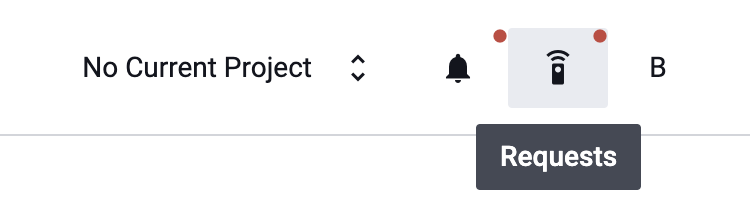
-
After clicking on the icon, Data Owners can grant or reject requests directly in the notifications drop-down.
Notification: Grant Request
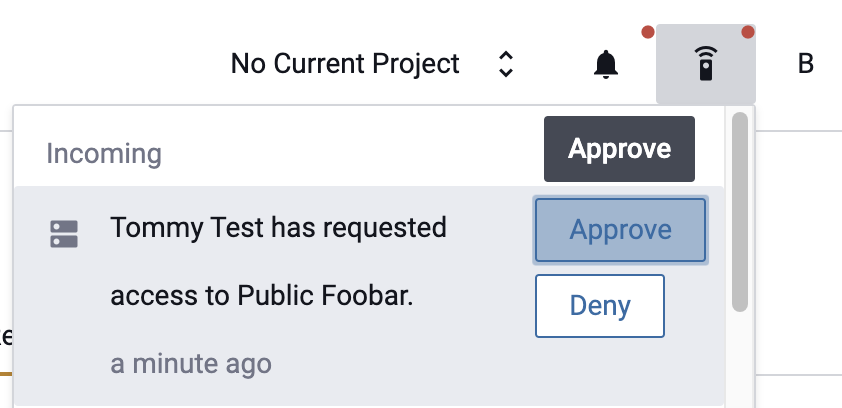
-
Users will see their pending access requests in the same dropdown.
Notification Pending
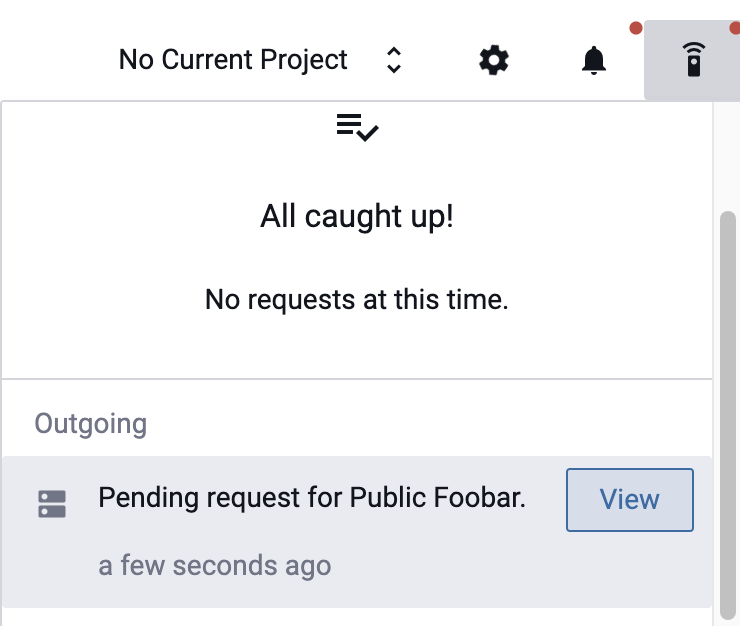
Activity Notifications
Activity notifications are used to alert users to actions that other users have performed within Immuta. The activity requests that each user receives depend on their permissions and responsibilities.
Data Users receive activity notifications when Data Owners accept or deny their pending access requests.
Data Owners receive notifications about activity in their data sources and projects and when users query their data sources that have policies enforced. These notifications are shown when the user selects the bell icon in the upper righthand corner.
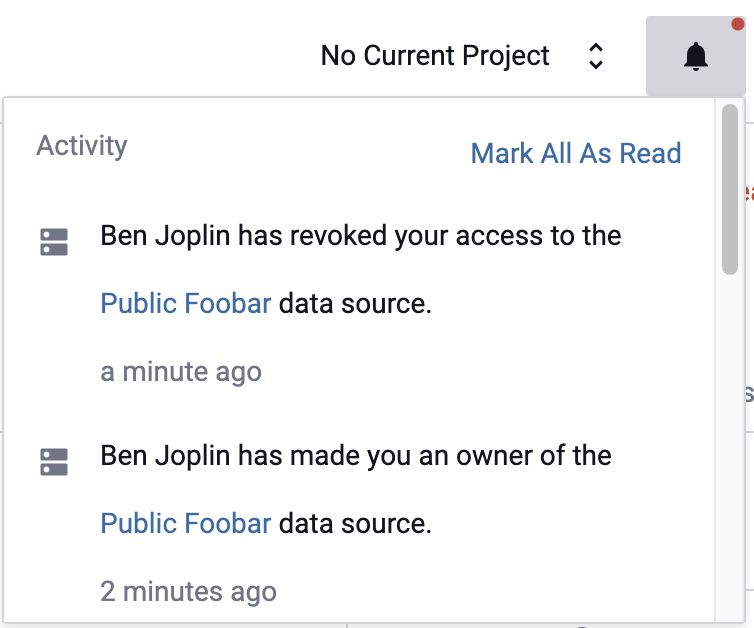
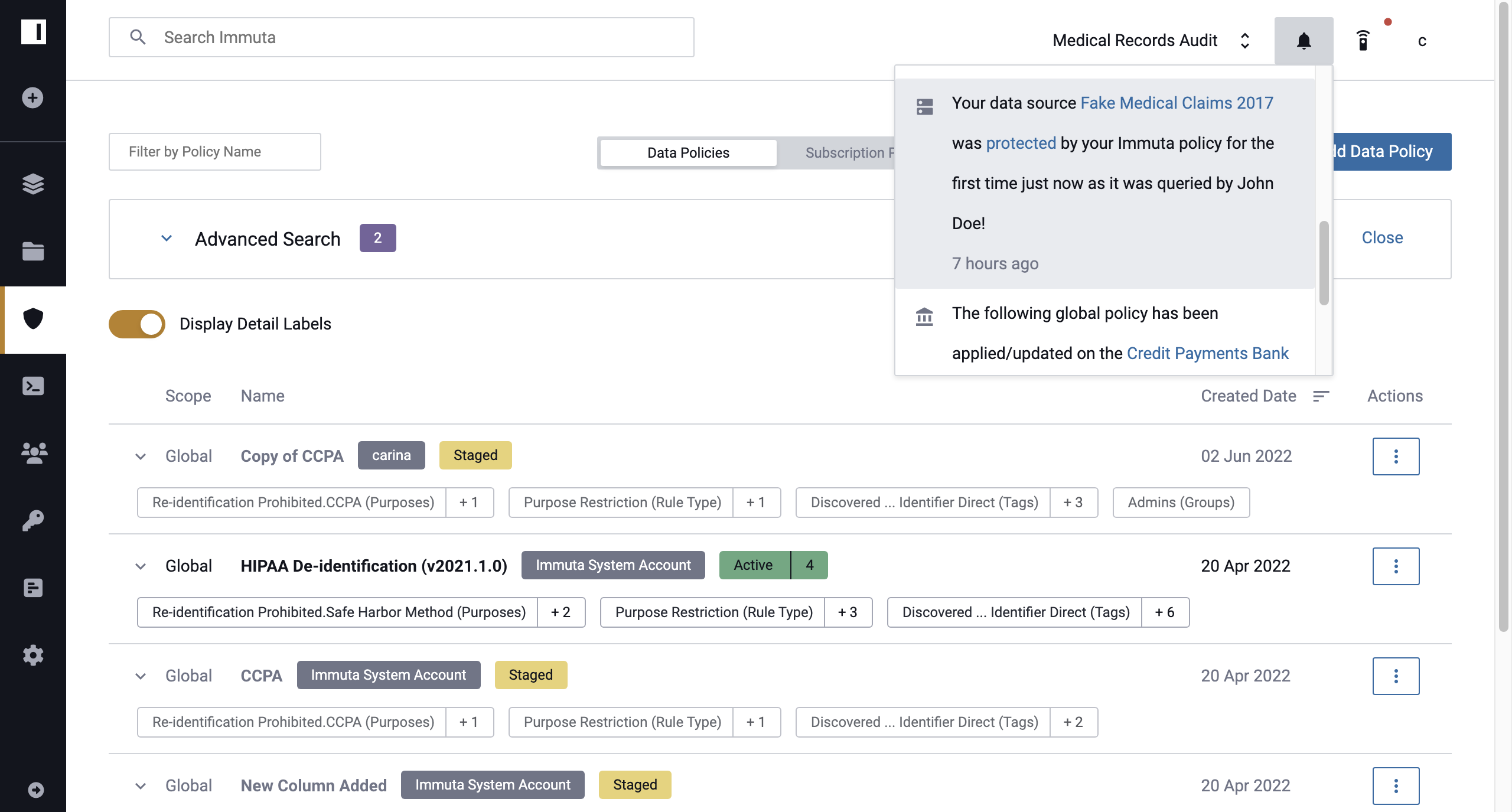
Governors receive notifications for all data source activity, including policy updates within Immuta. These notifications are shown when the user selects the bell icon in the upper right-hand corner.
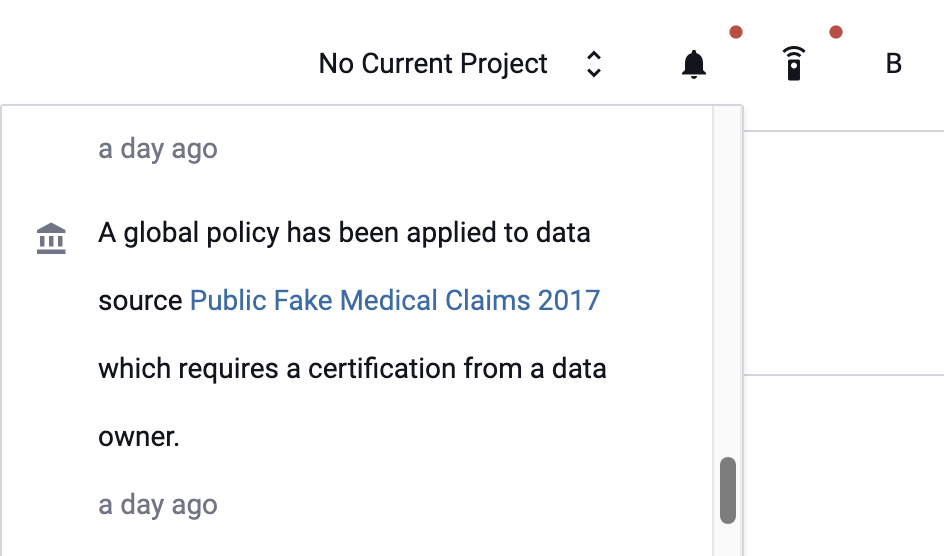
Administrators receive notifications for user, group, and attribute activity, such as when a new user is created or when an attribute is added to a group. These notifications are shown when the user selects the bell icon in the upper right-hand corner.
For an extensive list of notifications, see the Webhooks API page.
Email Notifications
If SMTP is configured for an organization's Immuta instance, users may also receive notifications at the email address they configure in their profile.
Users can subscribe to email notifications by completing the following steps:
-
Navigate to the User Profile page, and select Edit from the dropdown menu in the top right corner of the user profile information panel.
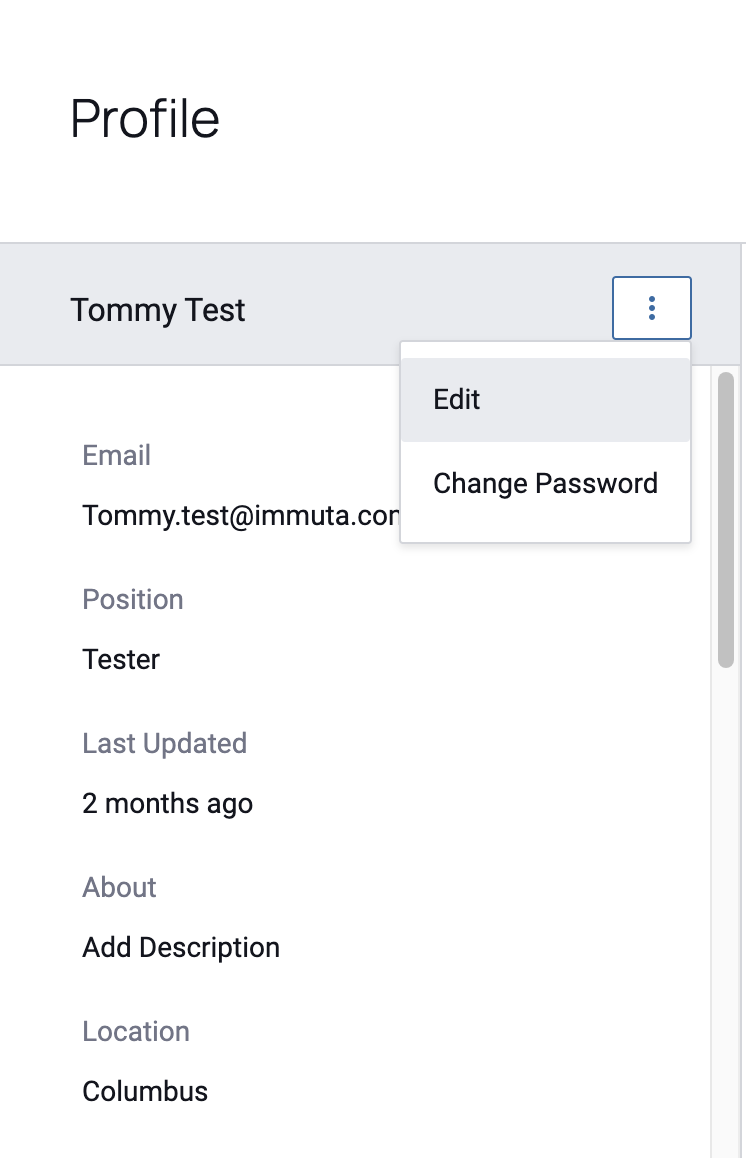
-
Select the Receive System Notifications as Emails checkbox at the bottom of the window that appears.
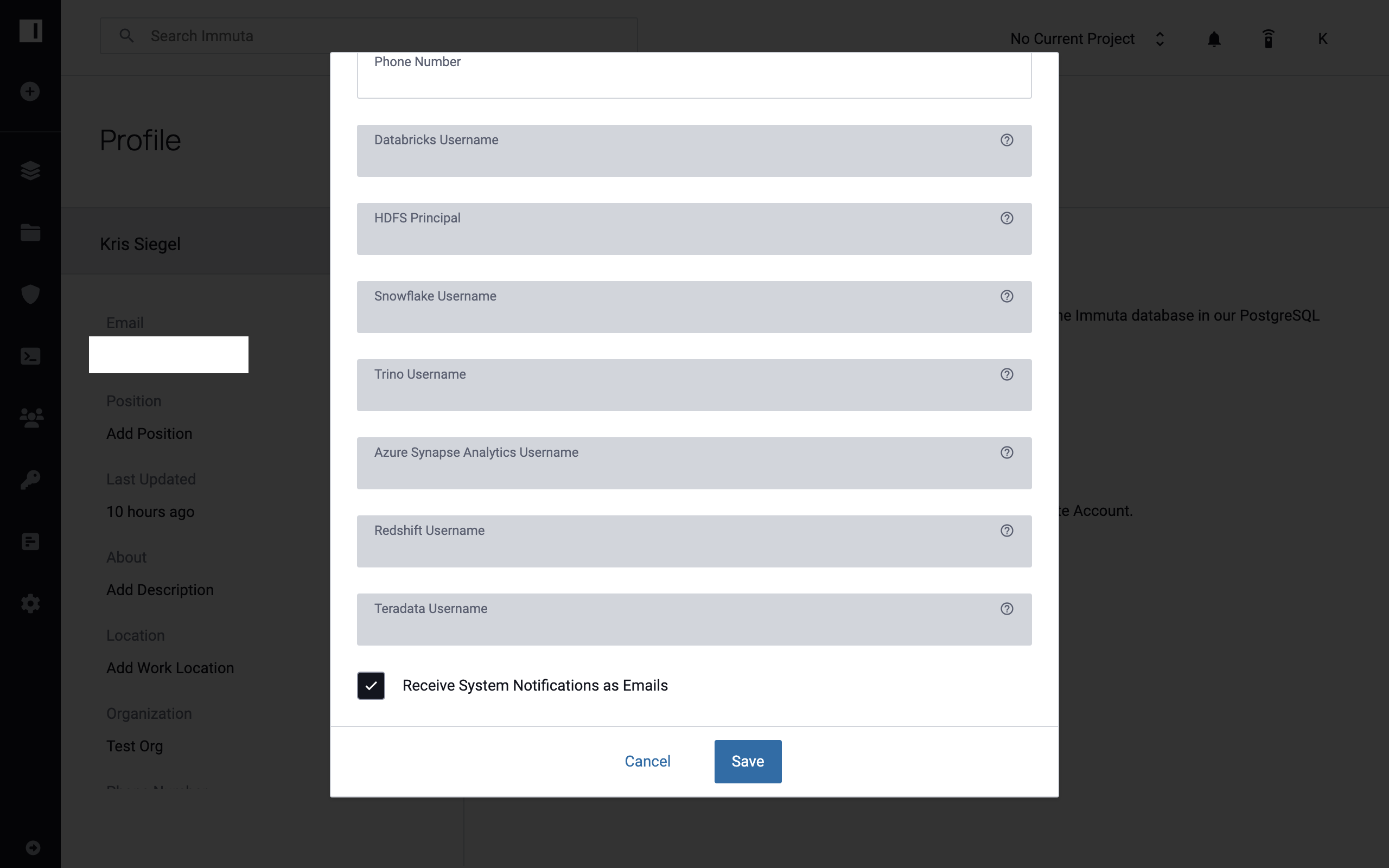
-
Click Save.
Once this setting is enabled, Immuta will compile notifications and distribute these compilations via email at 8-hour intervals.